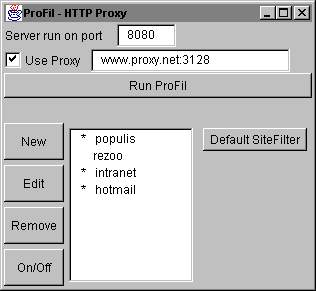
| How to setup Profil ? |
1. Download and run ProFil
To run ProFil on your computer, you will first need a Java
Virtual Machine (JVM) version 1.2.2 or higher (see SUN's
Java site). Next step is to download ProFil. You now have a *.jar file containing
ProFil's binaries. Usually, double clicking on it is enough to run the archive,
but depending on the way your JVM has been instaled, you may have to uncompress
the archive first (jar xvf *.jar). Then you can run ProFil with
'java profil.ProFil'.
2. Configure ProFil's port and proxy
When ProFil starts, it displays this window:
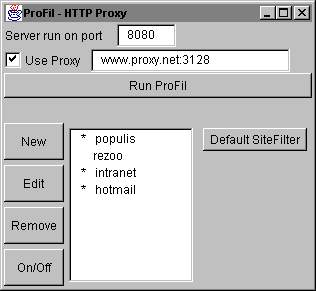
In the field near 'Server run on port', you should type the port number on which ProFil will listen for incoming requests (8080 by default).
If you want to make ProFil use a proxy before connecting to a server, you can fill the 'Use Proxy' field, and enable the corresponding checkbox. The proxy's address and port number should be written like: "proxy_address:port_number" (as shown on the picture).
3. Managing SiteFilters
The previous window also allows you to manage ProFil's SiteFilters: you can create (button 'new'), edit (button 'edit') or remove (button 'remove') them, as well as temporarily enabling/disabling them (button 'on/off'). The SiteFilters you have previously defined appear in the list in the middle. On each line of this list is the name of a SiteFilter, and a star if its is activated (no star otherwise). A special button on the right allows you to edit the default SiteFilter (the SiteFilter that will always match all requests,when no other matching SiteFilter has been found).
4. Editing SiteFilters
Here is an example of the Edit Window used to build or edit a SiteFilter in charge of stopping any request for pictures while connecting to hotmail:
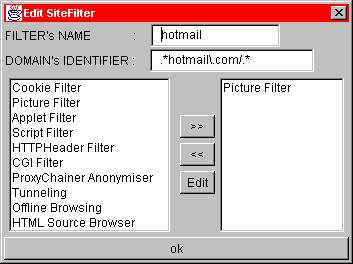
'Filter's Name' is the name of this SiteFilter as it will appear in the SiteFilter's list in the main interface.
The second line, 'domain's identifier', is a bit more complex, since it has to be a perl5 compatible regular expression that should match a group of URI on which this SiteFilter will be systematicaly applied. To handle pattern matching, ProFil uses F.Savarese's OROMatcher TM, a great free package that you find at www.oroinc.com. Here OROMatcher's short tutorial about perl5 regular expressions.
The list on the bottom left side contains the list of all the filters available in ProFil and that can be applied on a connection. To choose which of these filters you want this SiteFilter to use, just select them and move them to the right list with the button '>>'. Similarly, you can remove them from the right list with the button '<<'. As you guessed, this right list contains the filters that this SiteFilter will apply on the connections it matches.
Finaly, the 'edit' button can be used to configure a filter, or to see some information about this filter's role.
5. Start ProFil
Once you have defined your default and custom SiteFilters, you can press the 'Run ProFil' button. Notice that ProFil saves its configuration parameters and SiteFilters each time it is started or stopped. You can also modify SiteFilters while ProFil is running, but to save your change, you'll have to stop/start ProFil.
Now, setup your web browser to use ProFil as a
proxy. If you runned ProFil on the same computer than your web browser, you
can type either '127.0.0.1' or 'localhost' as the proxy's address. Its port
number is the one on which ProFil is listening.